***See jobboss-import-employees.htm instead.
CenterPoint Payroll
- JobBOSS - Import/Update Employees from JobBOSS
Related Help
This document provides information on importing employees from JobBOSS Attendance or Labor Reporting into CenterPoint Payroll Setup > Employees. The JobBOSS Employee Import (insert or update) is entirely optional. Employees can always be added or changed in CenterPoint Payroll in Setup > Employees.
Employees created in JobBOSS for time tracking do not have the necessary information for CenterPoint Payroll. This information can automatically be created in CenterPoint Payroll using a template employee to add the taxes, earnings, deductions and benefits, and leave to employees. You can have as many template employees as needed for different types of employees, for example hourly vs salary employees, or different templates for different tax states. If employees are changed in JobBOSS, CenterPoint Payroll can be automatically updated. The Employee's hourly rate is not updated, but it used when creating a new employee.
Prerequisites:
The JobBOSS Integration module must be installed and the interface preference in File > Preferences > Interfaces > JobBOSS > Database tab must include the JobBOSS SDK URL, SDK User, and SDK Password and enabled.
Create a Template Employee in CenterPoint Payroll
Create a Template Employee in CenterPoint Payroll
The import makes use of template employees, which is an employee with the most common settings for taxes, earnings, deductions and benefits, leave, etc. You can have as many template employees as needed for different types of employees, for example hourly vs. salary employees, or different templates for different tax states.
For detailed information on setting up employees, see the Create and Maintain Employees help topic.
- Select Setup > Employees.
- Click New.
- On the General tab, enter the required information (Abbreviation, Name, SSN, etc.).
- Select the Template check box.
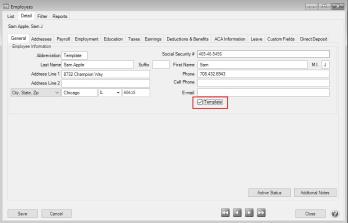
- On the Payroll, Employment, Taxes, Earnings, Deductions & Benefits, ACA Information, Leave, and Direct Deposit tabs, enter information that you want to be added to employees created from the template employee. For example, this template should be used for all hourly employees from Minnesota, so on the Payroll tab the Tax State and the SUTA State is set to Minnesota and the Pay Method is set to Hourly with specifics about taxes, deductions and benefits, and leave also set. You could have additional templates for all salary employees from Minnesota, and any other "common" employees that you create.
You can create as many or as few template employees as needed. This is a one-time setup. If you have an applicable template employee, you do not need to create a new one to import new employees.
- Click Save.
Import Employees from JobBOSS to CenterPoint Payroll
- Select Setup > Payroll Details > JobBOSS Employee Import.
- The top of the screen will display the number of employees there are to import and update.
- On the Employees to Insert tab, select the template employee to use to create the employees in CenterPoint Payroll.
- Select the check box for each of the employees to be added with this template. Click All to select all employees.
- Click Insert. Employees will be created.
- Repeat for any additional employees that use different template employees.
- Click Close.
- Select Setup > Employees and edit the newly added employees to add or change any information that wasn’t copied from the template employee.
Existing employees can be updated if the information in JobBOSS does not match CenterPoint Payroll. Name, Address, SSN, Department, and Hire Date can be updated to match the JobBOSS setup. The Hourly Rate is not updated. If other information from JobBOSS needs to be changed besides the fields mentioned above, the changes can be updated in CenterPoint Payroll through the Setup > Employees menu.
Update Employees
- Select Setup > Payroll Details > JobBOSS Employee Import.
- Select the Employees to Update tab.
- Employees who have updates will be listed. Select the check box for each of the employees to be updated. Click All to select all employees.
- Click Update.
|
Document: 3320 |
|---|
